Years ago, everyone had their favorite email client. Just like you might have a favorite browser for using the web, you had a favorite email client for working with your email. Somewhere along the way (I’ll blame Gmail, for better or for worse), it seems like email clients or email apps have gone out of style in favor of web apps.
Jump to Recommended Email Clients
The Rise of the Web App
Accessing email on the web (sometimes referred to as webmail, email web app, or PWA) has its benefits. The biggest benefit is that you don’t have to install any software. This is great for people that routinely use computers that are not their own, like library computers, office computers, or public Internet terminals in cafes. When you can access your email on the web, all you need is a URL and a password, and you’re ready to go.
Another benefit to not installing software is that you’re assured the same interface wherever you go. Even if you use your own computers, you might have two or three computers you switch between during the day. Being able to see the exact same view of your email no matter where you are is definitely nice.
Finally, you don’t have to worry about software updates. Your web email software still gets updated, but a server administrator does it and you never have to think about it.
Web apps for email only started to be a viable option when the Internet became ubiquitous enough that most people expected to be online all the time. In the early days of the Internet, it was a rare luxury to have a dedicated Internet connection, cellular Internet wasn’t a thing, and even those with the best connection knew that sometimes they might not be able to get online. It’s hard to imagine losing your Internet connection today, when not being able to scroll Instagram for 20 minutes could traumatize some of us. However, 30+ years ago, everyone assumed that you might want to be able to read your email and compose replies even during times when you weren’t connected to the Internet.
Another limitation of a web app for email is that despite their capabilities, many are limited in what they can do. Often your web email can only access one account at a time. It also may not give you the interface you are used to with a native app, like opening and closing windows, ready access to your local files, and the zippy fast response you expect from working locally on a desktop computer.
So, Email Apps are Still Useful?
You bet they are! The convenience of a web app comes with tradeoffs. Let’s break it down. What are the benefits of a native app versus a web app?
Benefits of a native email app
- Offline access
- More responsive and more familiar interface
- Usually more features
- Integrates better with other apps on your computer
Benefits of a web app
- Accessible from public computers
- No software to install
In fact, most of the reasons people might have preferred a web app in the past are no longer important. Yes, a web app is accessible from any computer whether or not you own it. But these days most people have their own computer that they carry around in their pocket… so there’s much less reason to use a public Internet terminal than there used to be! If you need to use public computers, you might need a web app. But if you have a phone with an Internet connection, just download an app!
Likewise, installing and updating software is much easier than it used to be. Most people have hundreds of apps on their desktop computer or phone, and they don’t give any thought to it. Installations are as easy as one or two clicks in an app store, and updates happen automatically, often without us even noticing.
Problems with Gmail
Let’s be honest for a moment. Over 30% of people who use email use Gmail.1 While it’s true that Gmail has a downloadable app that runs on iOS or Android, most people use Gmail’s web app. Gmail is so common that some people might even assume that if you use email that you use Gmail! Now, in full disclosure, I use Gmail from time to time, and I am actually a fan of their web mail app. But even though it has a lot of nice features, there are several reasons that I wouldn’t want to consider making it my primary email app.
Now, let me make a distinction between email apps and email services. Gmail offers a free email service (as well as paid email services designed for organizations and businesses). Additionally, they offer the Gmail app which is designed to work specifically with their service. At one time, in fact, it was difficult if not impossible to use their email service with any other app. At least you’d be missing out on some key features. However, most email apps have gained a lot of the great features that Gmail pioneered. In any case, this section is about the Gmail app, not the Gmail service.
Why I use Gmail
First, let me talk about why I use Gmail (the app). I have a free gmail.com mailbox, and sometimes the Gmail app is the easiest way to get to it. When I first started using Gmail (the service), it had some fantastic features that were only available in their app:
- Tags
- Archives
- Search
The Gmail app was also one of the first to feature modern web app design techniques (not to get too technical, but basically I’m talking about Javascript) that made it much faster and easier to use than other web apps. So early on I learned to love Gmail.
Why I don’t use Gmail
But like many people, I don’t use my gmail.com address for everything. I have a work email, and a school email, and one or two other email accounts that I need to use for other things. Gmail (the app) does a great job of letting me access my Gmail email, but it really isn’t designed to work with other non-Google email accounts.
So, that means I need to use a different app for work email.
Now, some people don’t mind, but I personally hate the idea of using separate apps or separate ways of checking my separate email accounts. Yes, I use the accounts for different purposes, but that doesn’t mean that I want to use completely separate interfaces and separate workflows for separate accounts. Email is something I work with all day long, and it would be a huge hassle to have 3 or 4 or 5 different windows/apps to check all my accounts separately. So, to make things easy on myself, I use an email program that lets me easily switch back and forth between all my accounts. Better still, it lets me search across all my accounts together when I’m looking for a particular important email thread.
One of the great things about Gmail (the service) these days is that you can use it with pretty much any email app. While the Gmail app is custom-designed to work with the Gmail service, the Gmail service is also designed to work with any email app. So, on a day-to-day basis, I don’t use the Gmail app at all, even though I still like my free Gmail service.
Also, for what it’s worth, all those reasons I loved the Gmail app in the first place—tags, archives, and search—are standard features in almost every email app now.
We’re Talking About IMAP, Aren’t We?
Yes. Free Gmail email accounts support IMAP, as do almost every other email account in the world. IMAP is the Internet Message Access Protocol, and it is a standard protocol to access my email account (including all my mailboxes) with any email app.
IMAP is also frequently used with Notes-type apps, but that’s another conversation!
Since virtually all email accounts support IMAP, that means it’s super easy to use any email app with any email service. In fact, that’s basically how it was designed to work in the first place!
What Email App should I Use?
OK, so you’ve read this far, and you’re ready to consider an alternative to web-based email. Here are a few suggestions you might want to consider.
Apple Mail2
This app is usually pre-installed on every Apple device. It also happens to be the program I prefer. I can access all my email accounts in a single interface. It is super easy to move mail from one mailbox to another, including between accounts and even stored locally on my computer. Also, because I use multiple Apple devices, I love that I’m able to synchonize my settings and get the same interface whether I’m using my desktop computer, my laptop, or my iPhone.
One of Apple’s big selling points is its focus on privacy. Apple Mail can be configured to block tracking data that marketers might use to profile you, or to anonymize data so that you have control over what information is being sent about you. Similarly, you can set up anonymous email addresses to give to businesses that might need to contact you but you don’t necessarily trust with your main mailbox.
Apple has separate apps for Calendar, Notes, Addresses, and other functions. But they all tend to play well together. It’s really easy to make things work between email and other apps on my computer. Apple Mail also understands Google calendars, so if I get a Google invite from someone I can easily add it to my calendar.
Apple Mail is free for use on any Apple device.
Microsoft Outlook3
One of the organizations I work with has a site license for Microsoft 365 and encourages me to use all the Microsoft 365 apps when I work with them. That means Outlook for email. Although I do sometimes find that I prefer Outlook over Apple Mail for this account, I can access my institutional email either way. Alternatively, Outlook would also let me set up my personal account and other accounts in this app. In short, if you’re a big Microsoft user, this is definitely an app to consider.
Outlook is more than just email. It also does calendar and contact management. So again, if you’re using some of these tools already, you might find that using Outlook for your email is a great option.
Outlook is available as a subscription, but as popular as Office 365 is, you may already have the subscription or may be able to use a license from your employer or an institution.
Microsoft Mail4
Like Apple Mail comes pre-installed on Apple computers, Microsoft Mail is pre-installed on most Windows computers. It’s not as full-featured as Outlook, but it’s got a snappy interface, integration with Calendar, Contacts, and Tasks, and a number of customizability features. Best of all, it’s simple, and it’s free.
Spark5
This email program is built for speed. It does a great job identifying newsletters and other marketing email and lets you manage multiple messages all together. It also lets you pin or set aside messages depending on how important they are to you. Best of all, there’s a free version that lets you use almost all the best features.
Thunderbird6
This is a classic from years gone by, but it’s still a powerful and popular choice. Created by the Mozilla team, also responsible for the Firefox web browser, Thunderbird gives you fantastic flexibility in how you want to see your messages. It also allows you to install add-ons that give you additional functionality to work with or alongside your email.
For serious emailers who want lots of power and control, this might be your best choice. Thunderbird is free, though the nonprofit Mozilla will happily take your donations if you like what they do.
Footnotes
- https://www.demandsage.com/gmail-statistics/ ↩︎
- https://support.apple.com/mail ↩︎
- https://www.microsoft.com/en-us/microsoft-365/outlook/email-and-calendar-software-microsoft-outlook/ ↩︎
- https://support.microsoft.com/en-us/office/set-up-email-in-the-mail-app-7ff79e8b-439b-4b47-8ff9-3f9a33166c60 ↩︎
- https://sparkmailapp.com/ ↩︎
- https://www.thunderbird.net/en-US/ ↩︎
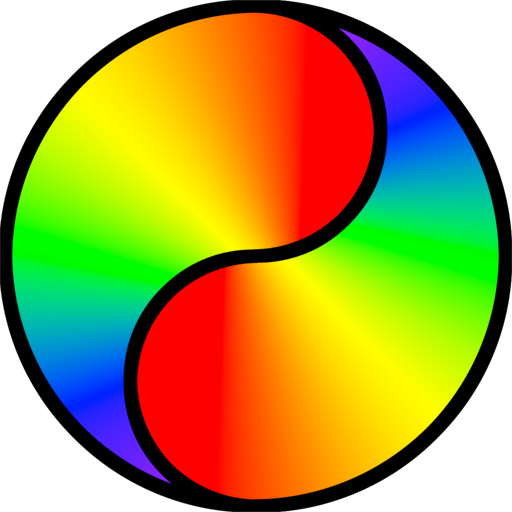
Leave a Reply